Multi-inspect
You can select any layer and click on the Inspect tab of the plugin to view all the tokens that are applied.
Deep inspect
By selecting Deep Inspect you can see the tokens applied to all the children of the selected layer.
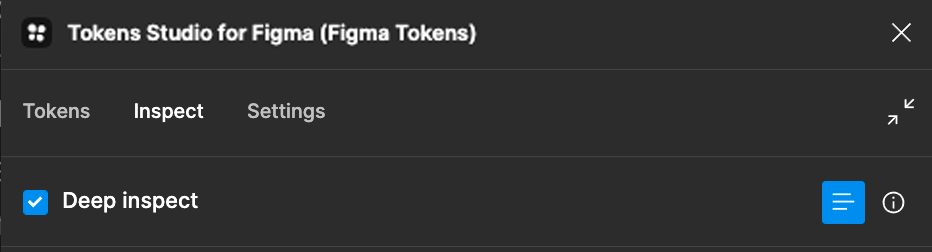
Selecting all layers with a particular token
By clicking on the crosshair icon you can select all the layers that have a particular token.
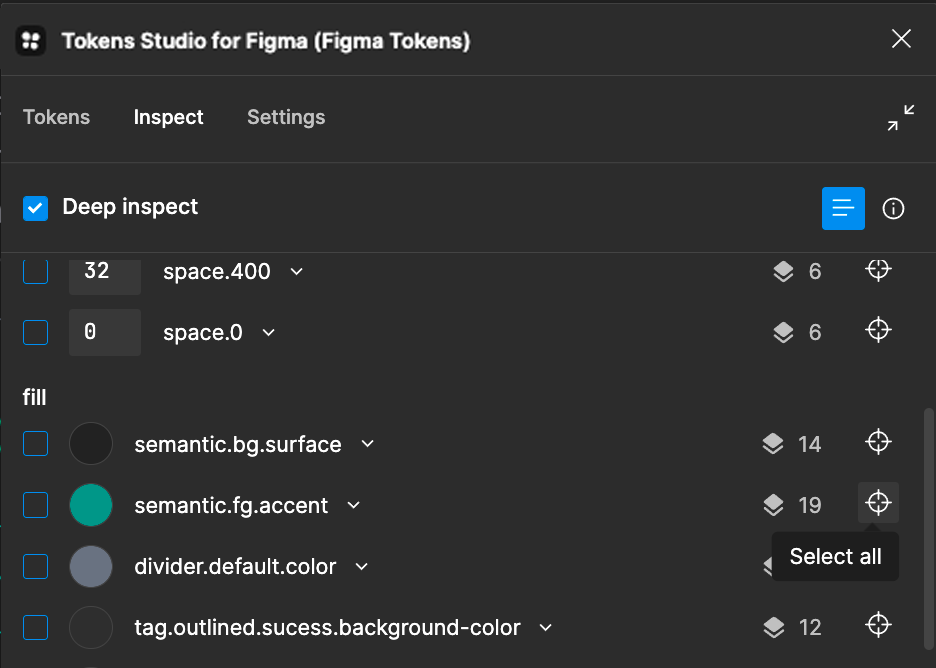
Selecting a single layer with a particular token
On the side of the token you can see how many layers a particular token is applied to. By clicking on the layer icon, you get a list of the different layers and you can select any particular layer.
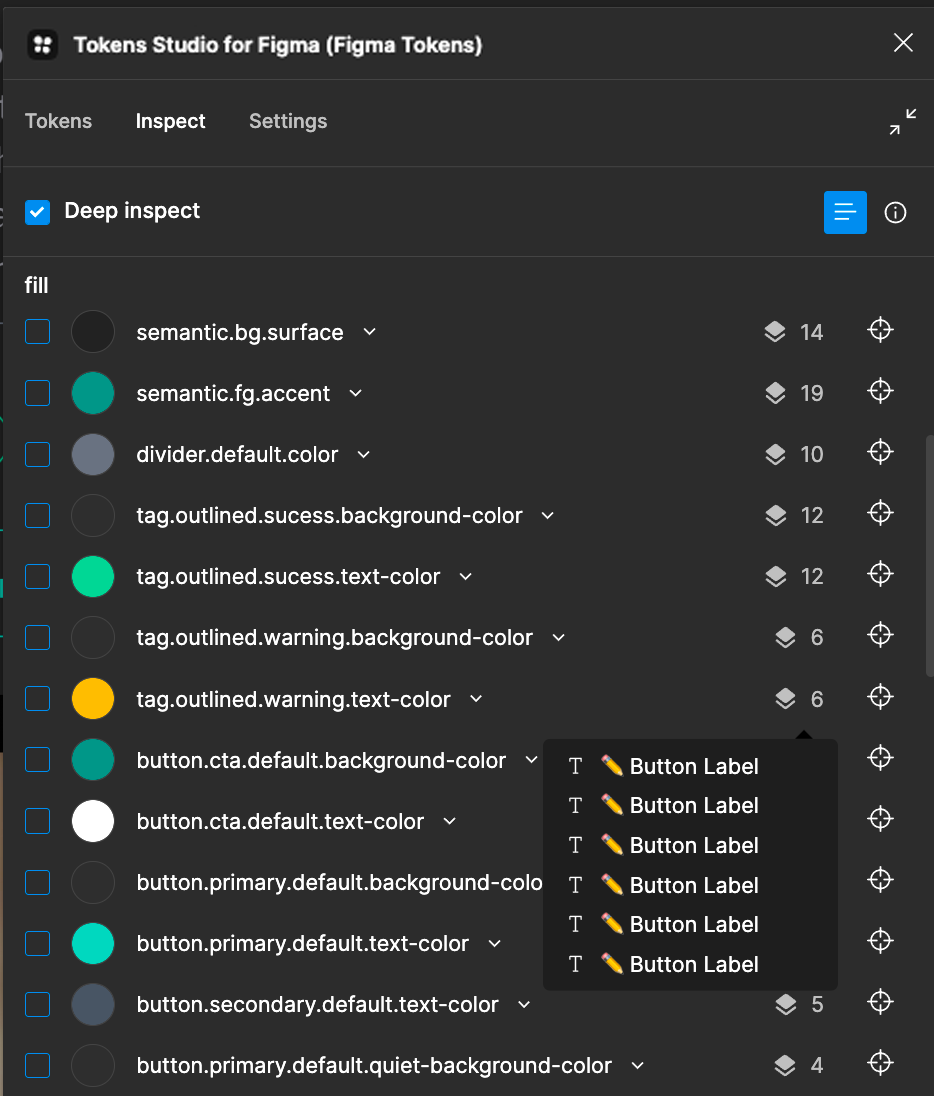
Removing tokens
You can select a single token or Select all tokens and click on Remove selected to remove the token/s from the layer/s.
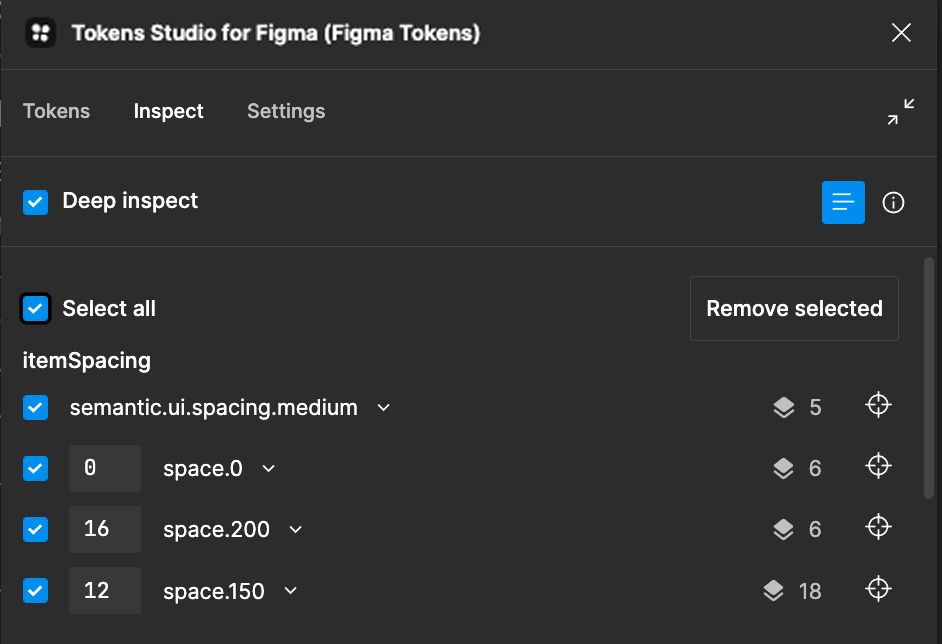
Remapping tokens
Click on the v icon next to the token to remap it to another token on all the layers that it is applied.
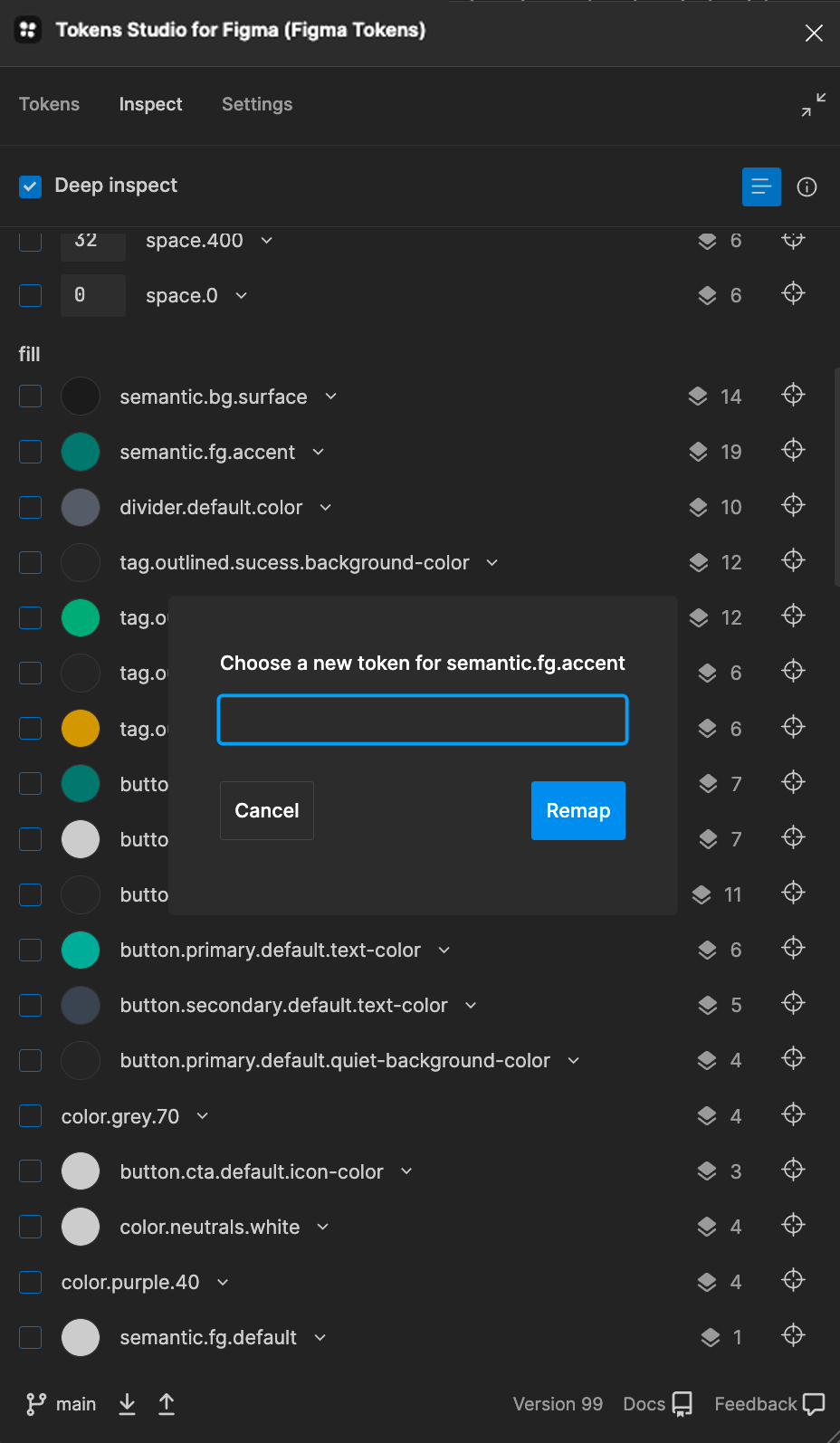
Last updated on July 14, 2024